The TI-84 Plus CE is the most popular graphing calculator for high school and college students around the world. While it may have been designed to perform advanced math calculations, it can do so much more than that – such as playing games!
This tutorial explains how to download, send, and play games on your TI-84 Plus CE. There are plenty of games to choose from, including Mario, Pacman, Snake, Geometry Dash, and many more!
Time needed: 15 minutes.
Step-by-Step: Downloading Games on the TI-84 Plus CE
-
Download and Install TI Connect CE
In order to send files to your calculator, you are going to need a piece of software called “TI Connect CE”. This software can be downloaded from the following page: TI Connect CE Software Download
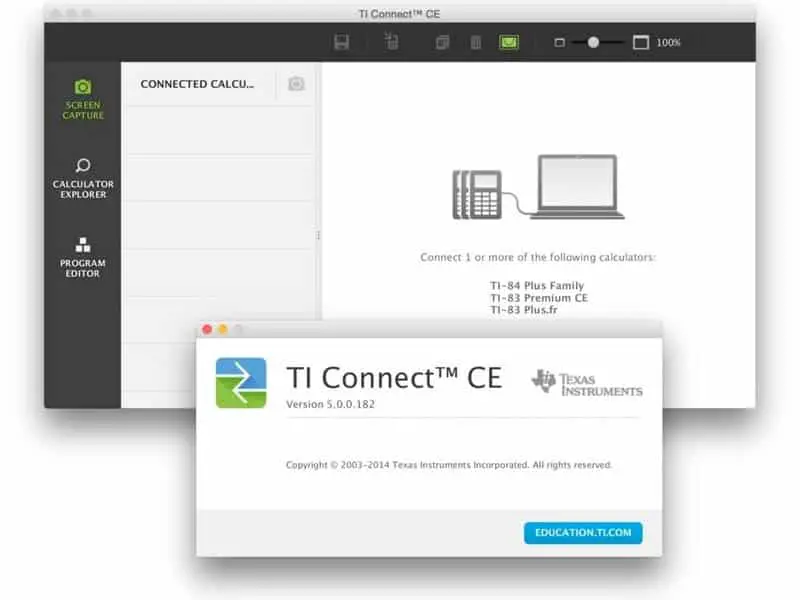
-
Download the Game Files
The two best places to download games are CalcPlex.com and TI84CalcWiz.com. Click either of those links and download the games that you would like to play on your calculator.
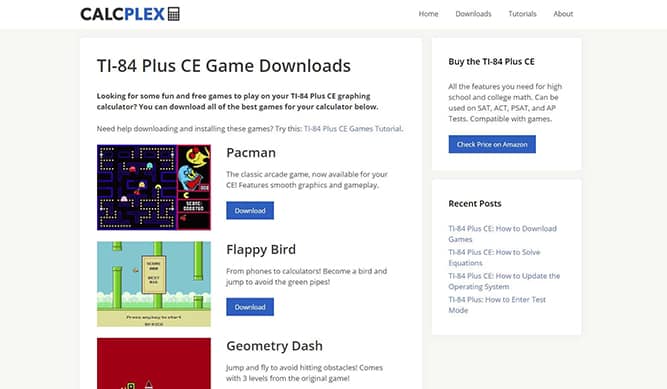
-
Extract the Files (if necessary)
Some game downloads come in the form of a .zip file. This means that you need to extract the contents before we can continue. To do this, open the .zip file and drag all of the files inside onto your Desktop. If the game instead comes in the form of a .8xg or a .8xp file, skip this step!
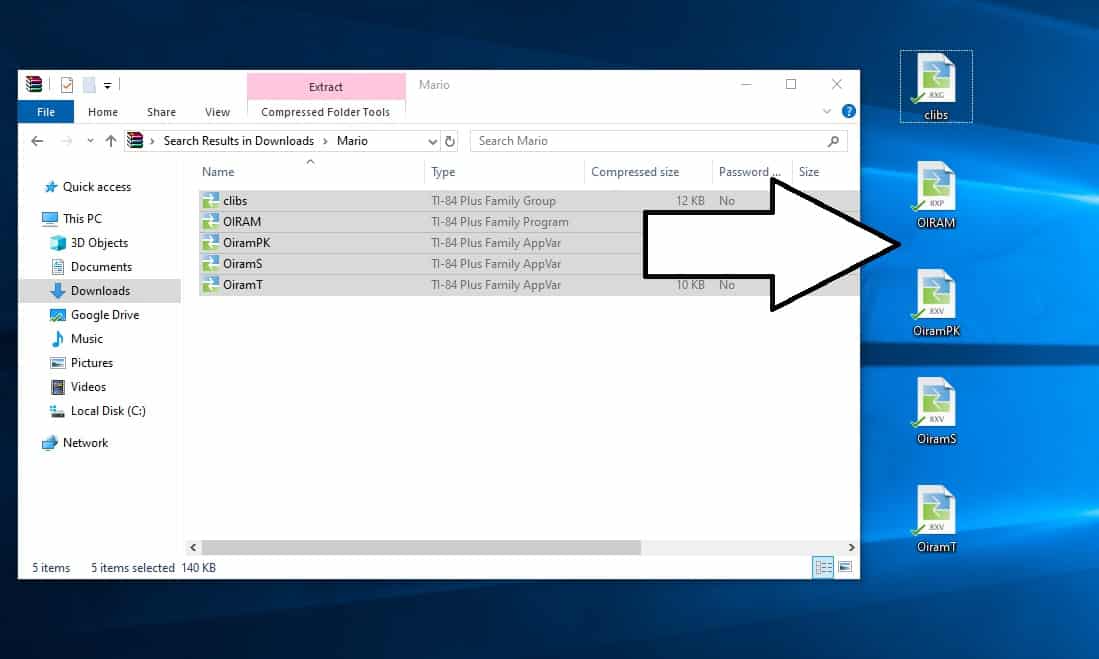
-
Send the Game to Your Calculator
Open the TI Connect CE software that you installed earlier. On the sidebar, click on the second option down (the one below the camera), and connect your calculator to your computer using the charging cable. Make sure that your calculator is turned on, and then drag all of the game files into TI Connect CE. Click “SEND”.
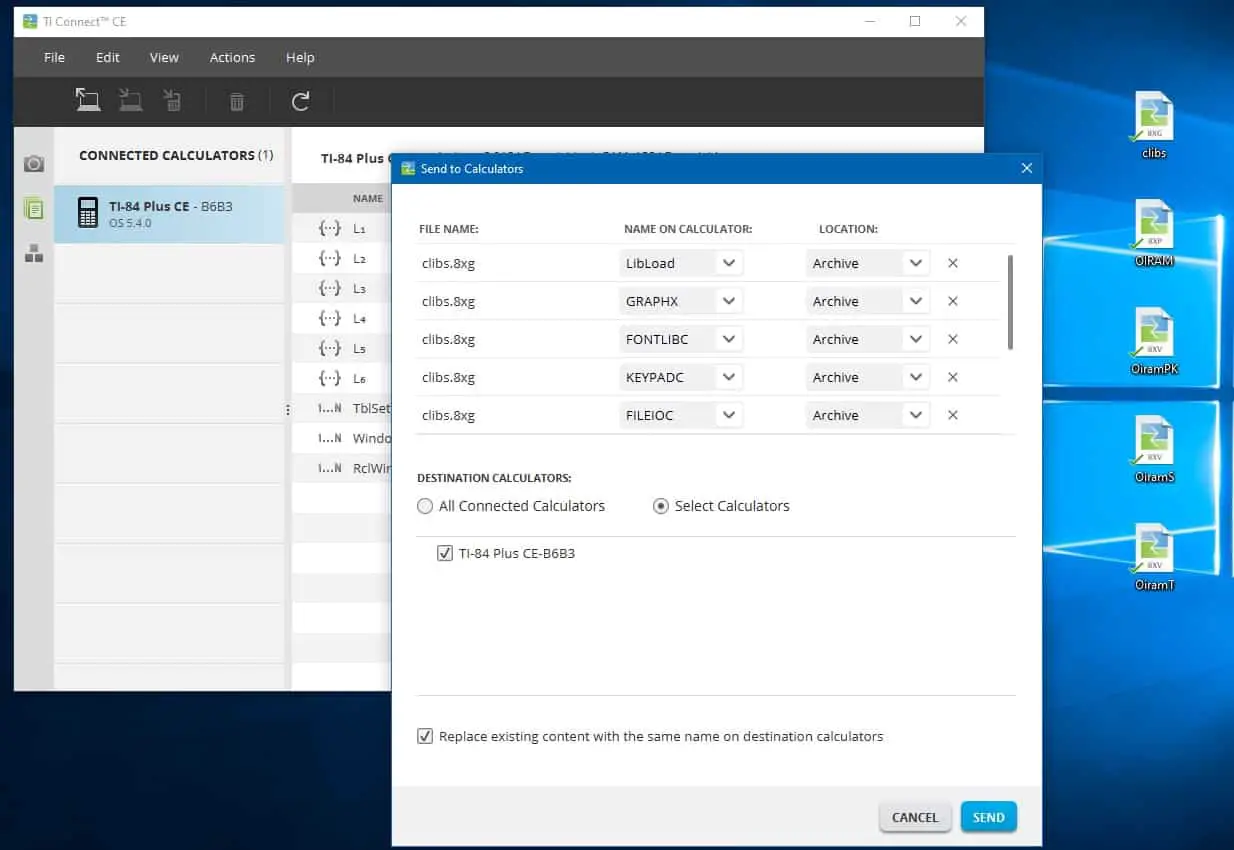
-
Play the Game
Grab your TI-84 Plus CE calculator and press the “prgm” button. Select the game you would like to play and press enter. Press enter once more to launch the game. That’s all there is to it! The game will now load up on your calculator and it will be ready to play. If you get an error message, refer to the bottom of this page.
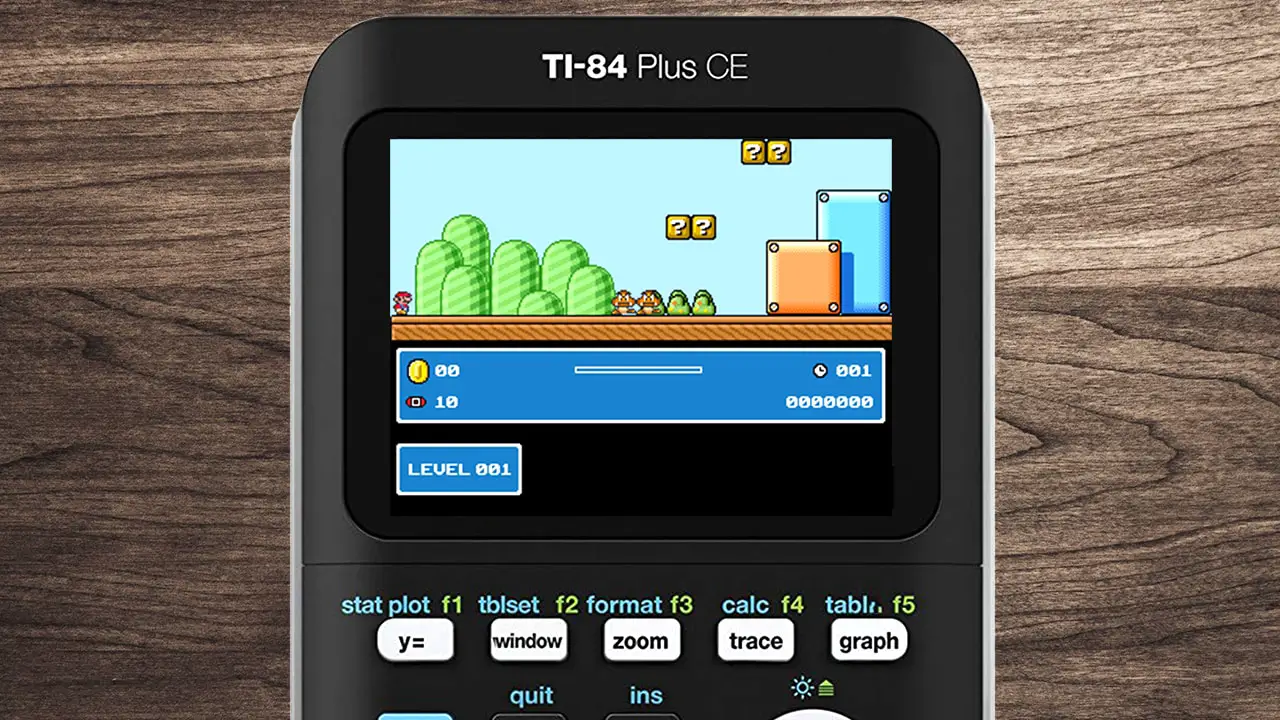
If everything went as planned, the game should now be installed and ready to play on your TI-84 Plus CE graphing calculator. Don’t forget to share this article with your friends, and don’t get caught by your math teacher!
If you get “Error: Invalid”, this means you have a newer operating system that disables the ability to run games. To fix this, you will need to jailbreak your calculator.
If you get an “Error: Syntax” or an “Error: Archived”, this means you need to update your operating system. More information here: TI-84 Plus CE: How to Update the Operating System. To exit the game, simply press Del, Mode, Clear, or On. To delete a game, refer to this article: Delete Programs on a TI-84