The post How to Jailbreak a TI-84 Plus CE appeared first on CalcPlex.
]]>Jailbreaking is only necessary if your OS version is 5.5 or higher. For help checking your OS version, watch this video.
Jailbreak Download
Step-by-Step Tutorial
- Download and Install TI Connect CE
In order to send files to your calculator, you are going to need a piece of software called “TI Connect CE”. This software can be downloaded from the following page: TI Connect CE Download
- Download the Jailbreak Files
To execute the jailbreak, you will need to download the two files listed at the top of the page: the Jailbreak and CabriJr.
- Send the Jailbreak Files to Your Calculator
Open TI Connect CE. On the sidebar, click on the second option down (the one below the camera) and connect your calculator to your computer using the charging cable. Make sure your calculator is turned on, and drag the two files you downloaded in the previous step into TI Connect CE. Click “SEND”.
- Open CabriJr
On your calculator, open the CabriJr app by pressing the “apps” button and selecting CabriJr.
- Open arTIfiCE
Once CabriJr is open, press any key to continue. A drop down menu should pop up (if it doesn’t, press the “y=” key). Select “Open…” and then select ARTIFICE.
- Run CalcPlex
You should now see a screen titled “arTIfiCE SHELL”. There should be an option called CALCPLEX (it may be the only option). Select it by pressing enter.
The screen will refresh and then say “No ASM programs found”. Exit by pressing the “mode” key. - Use the CalcPlex App
Congratulations, you have successfully jailbroken your calculator! You can now run assembly programs/games by pressing the apps button, selecting CalcPlex, and choosing the game you would like to play inside of the CalcPlex app. For help installing games, refer to this tutorial.
Frequently Asked Questions
- Will this harm my calculator or void the warranty? Most likely not – if you reset all memory on your calculator, the jailbreak will be removed and no traces will be left behind.
- How do I remove the jailbreak? Simply reset all memory on your calculator.
- What are the licenses? arTIfiCE license, Cesium license (the CalcPlex app is based on Cesium)
The post How to Jailbreak a TI-84 Plus CE appeared first on CalcPlex.
]]>The post How to Download Programs on a TI-84 Plus CE appeared first on CalcPlex.
]]>This tutorial explains how to download, send, and launch programs or applications on your TI-84 Plus CE. The process is easy to learn, so let’s get started!
Time needed: 15 minutes.
Step-by-Step: Download Programs on the TI-84 Plus CE
- Download and Install TI Connect CE
In order to send files to your calculator, you are going to need a piece of software called “TI Connect CE”. This software can be downloaded from the following page: TI Connect CE Software Download
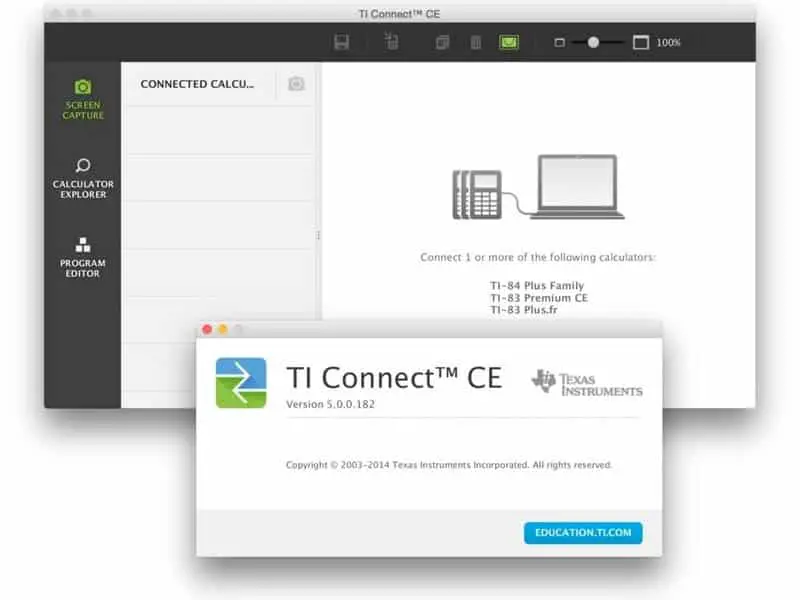
- Download the Calculator Programs
Next up, we need to download the programs you would like to use on your calculator. For the TI-84 Plus CE, you can download math programs, games, and other hacks.
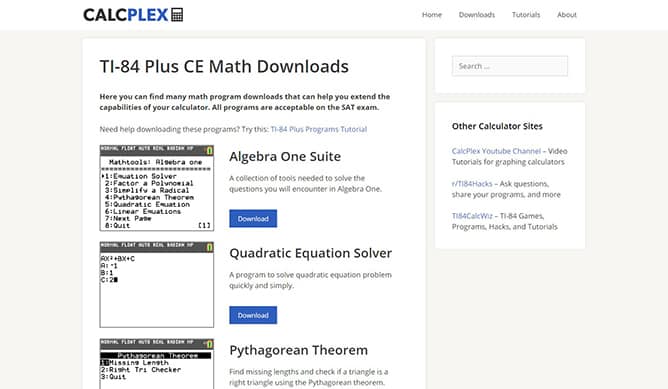
- Extract the Files (if necessary)
Some program downloads come in the form of a .zip file. If this is the case, this means you need to extract the contents of the .zip before we can continue. To do this, open the .zip file and drag all of the files inside onto your Desktop. If the program instead comes in the form of a .8xg or a .8xp file, skip this step!
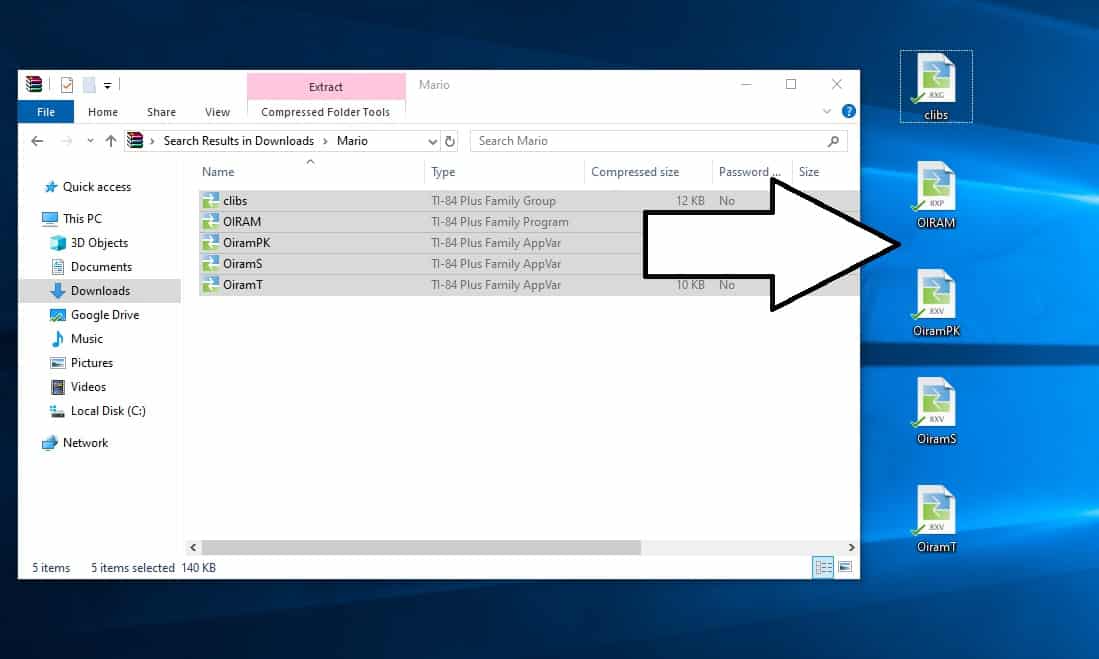
- Send the Program to Your Calculator
Open the TI Connect CE software that you installed earlier. On the sidebar, click on the second option down (the one below the camera), and connect your calculator to your computer using the charging cable. Make sure that your calculator is turned on, and then drag the file(s) into TI Connect CE. Click “SEND”.
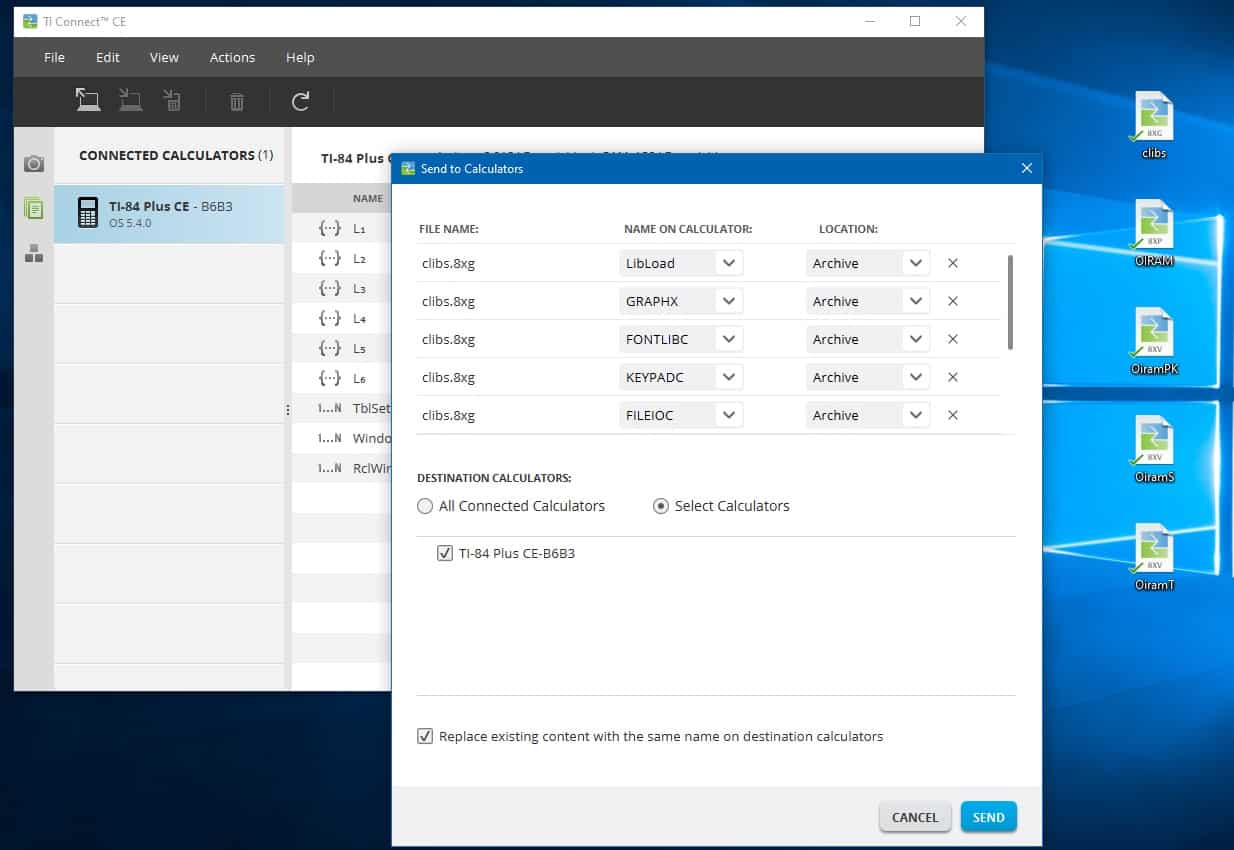
- Launch the Program
Grab your TI-84 Plus CE calculator and press the “prgm” button. Select the program you would like to open and press enter. Press enter once more to launch it. That’s all there is to it! The program will load up on your calculator and be ready to use.
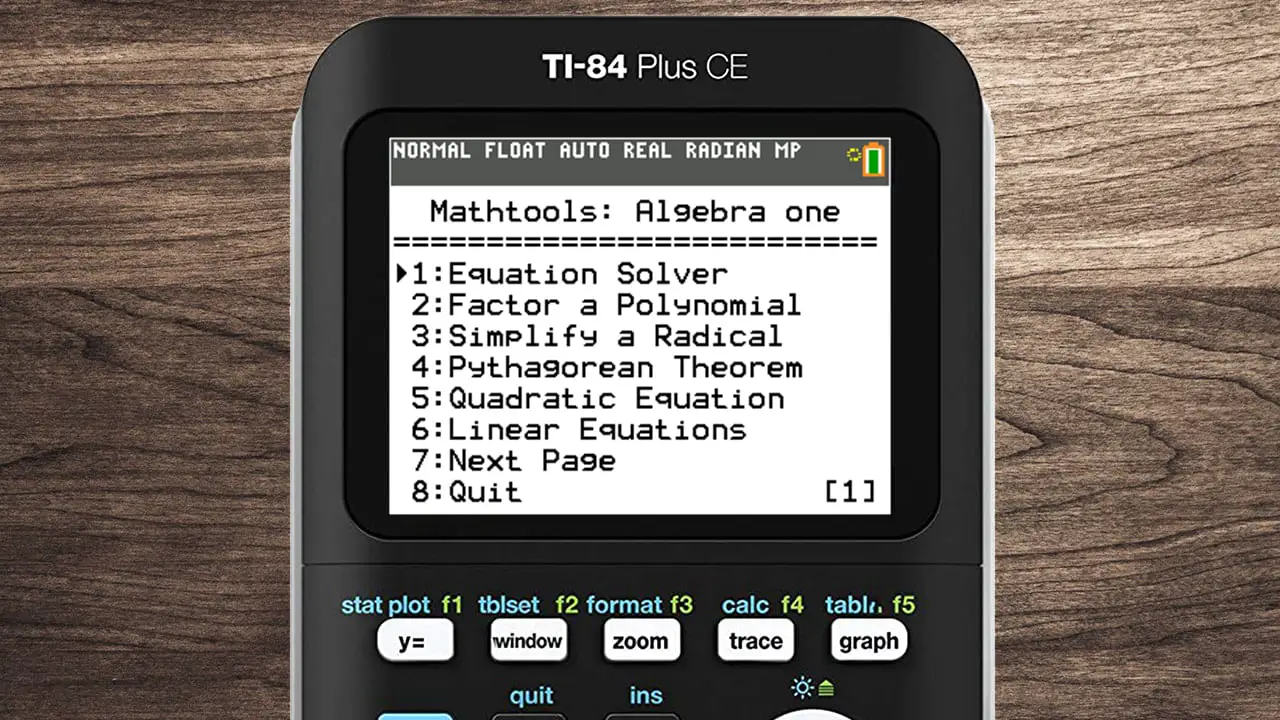
If everything went as shown, then the program should be installed and ready for use on your TI-84 Plus CE graphing calculator. Don’t forget to share this article with your friends, and have fun with your newfound calculator abilities!
If you get an “Error: Syntax” or an “Error: Archived”, this means you need to update your operating system. More information here: TI-84 Plus CE: How to Update the Operating System. To exit the game, simply press Del, Mode, Clear, or On. To delete a game, refer to this article: Delete Programs on a TI-84
The post How to Download Programs on a TI-84 Plus CE appeared first on CalcPlex.
]]>The post Free Online Graphing Calculator appeared first on CalcPlex.
]]>How to Use
- Type your function or equation into the text box on the left
- The function will be graphed automatically
- To add another function, just click below the text box or press enter
- Use the on-screen keyboard to type special symbols
- Click and drag to move around the graph, use the scroll wheel to zoom in and out
The post Free Online Graphing Calculator appeared first on CalcPlex.
]]>The post How to Download Games on a TI-84 Plus CE appeared first on CalcPlex.
]]>This tutorial explains how to download, send, and play games on your TI-84 Plus CE. There are plenty of games to choose from, including Mario, Pacman, Snake, Geometry Dash, and many more!
Time needed: 15 minutes.
Step-by-Step: Downloading Games on the TI-84 Plus CE
- Download and Install TI Connect CE
In order to send files to your calculator, you are going to need a piece of software called “TI Connect CE”. This software can be downloaded from the following page: TI Connect CE Software Download
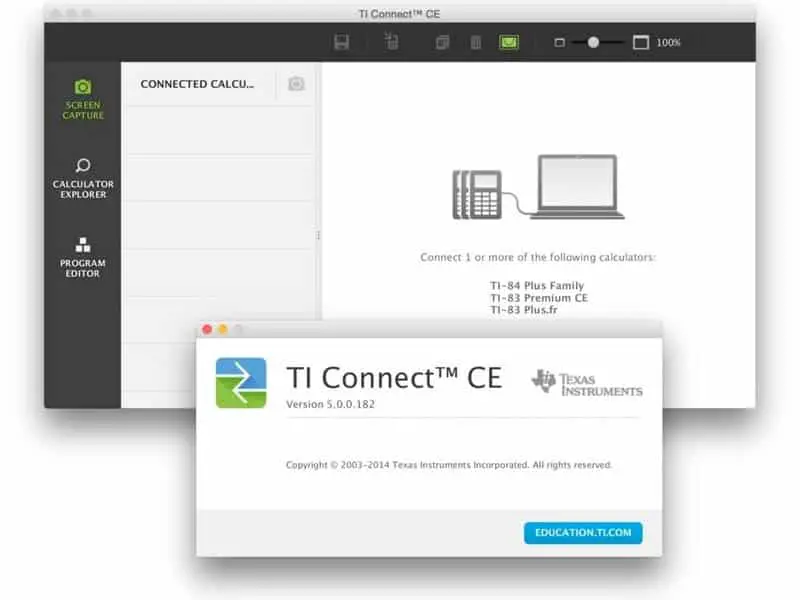
- Download the Game Files
The two best places to download games are CalcPlex.com and TI84CalcWiz.com. Click either of those links and download the games that you would like to play on your calculator.
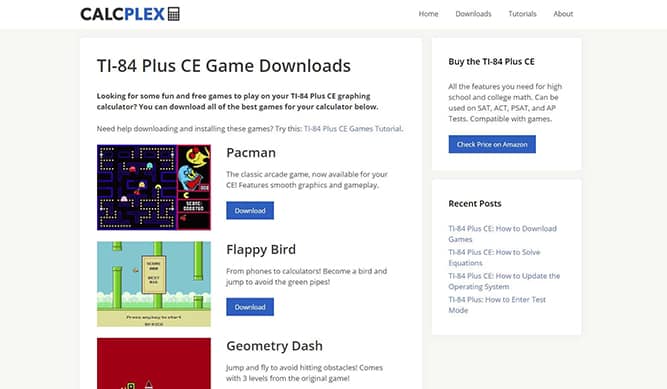
- Extract the Files (if necessary)
Some game downloads come in the form of a .zip file. This means that you need to extract the contents before we can continue. To do this, open the .zip file and drag all of the files inside onto your Desktop. If the game instead comes in the form of a .8xg or a .8xp file, skip this step!
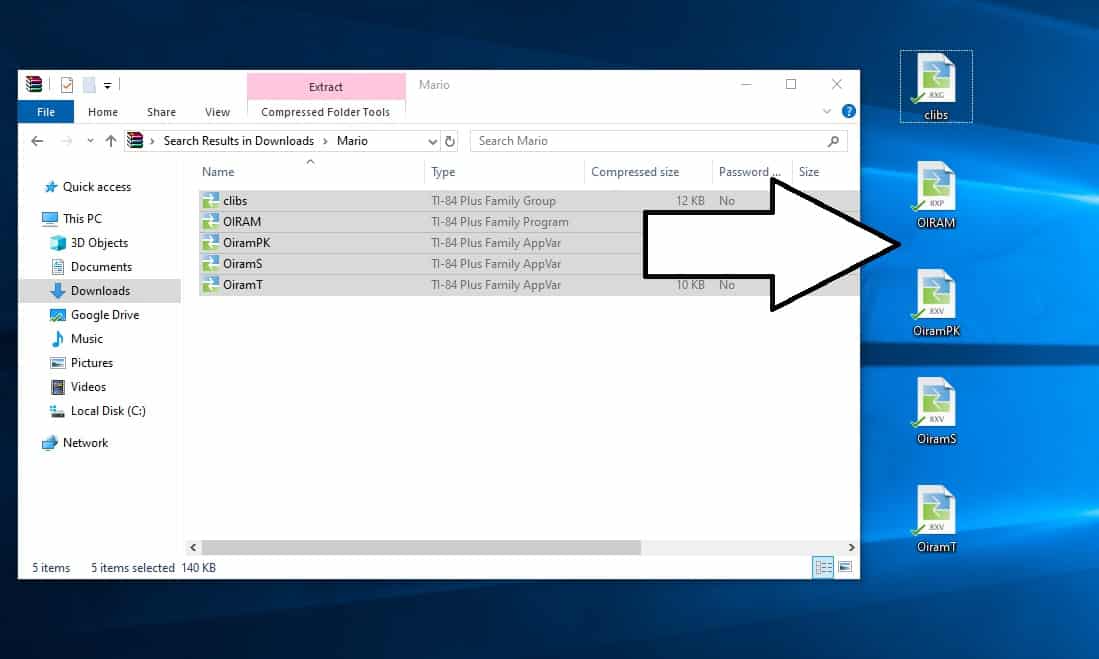
- Send the Game to Your Calculator
Open the TI Connect CE software that you installed earlier. On the sidebar, click on the second option down (the one below the camera), and connect your calculator to your computer using the charging cable. Make sure that your calculator is turned on, and then drag all of the game files into TI Connect CE. Click “SEND”.
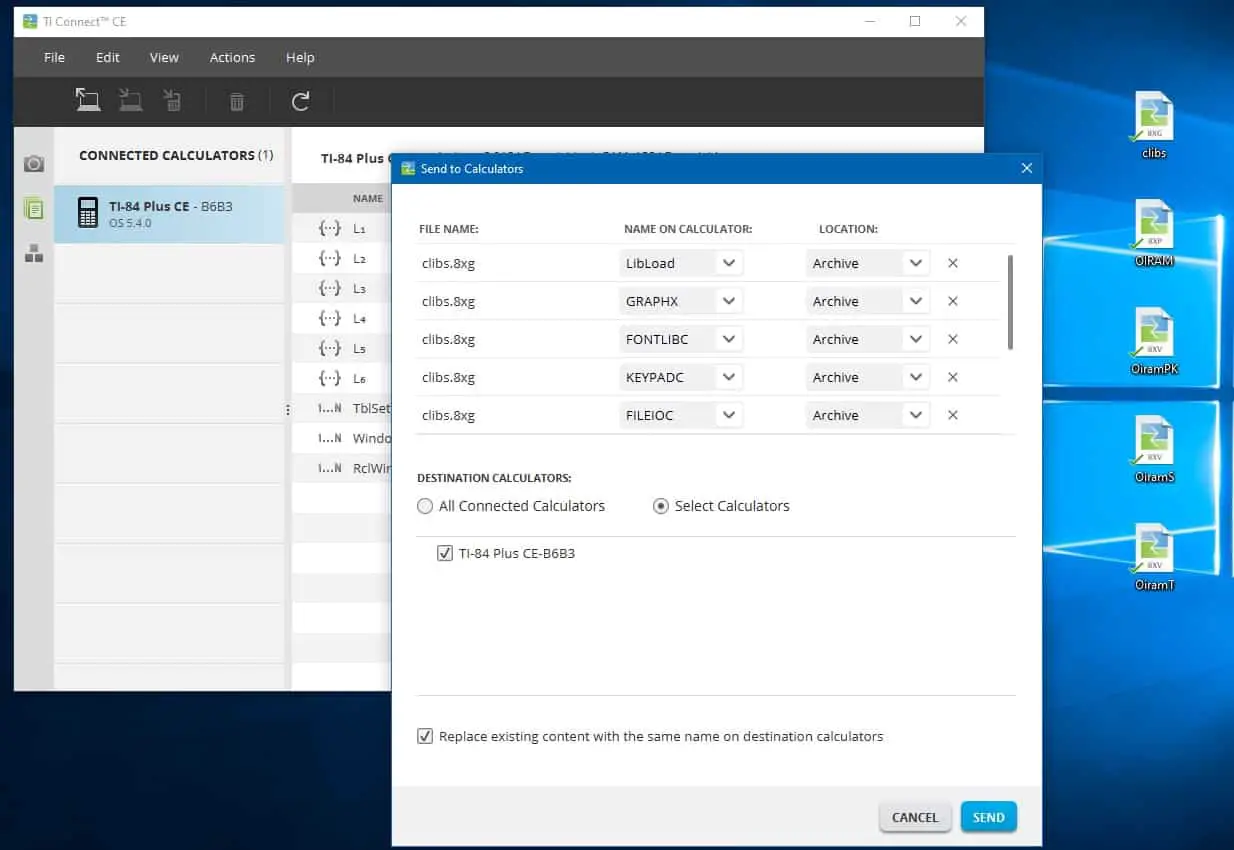
- Play the Game
Grab your TI-84 Plus CE calculator and press the “prgm” button. Select the game you would like to play and press enter. Press enter once more to launch the game. That’s all there is to it! The game will now load up on your calculator and it will be ready to play. If you get an error message, refer to the bottom of this page.
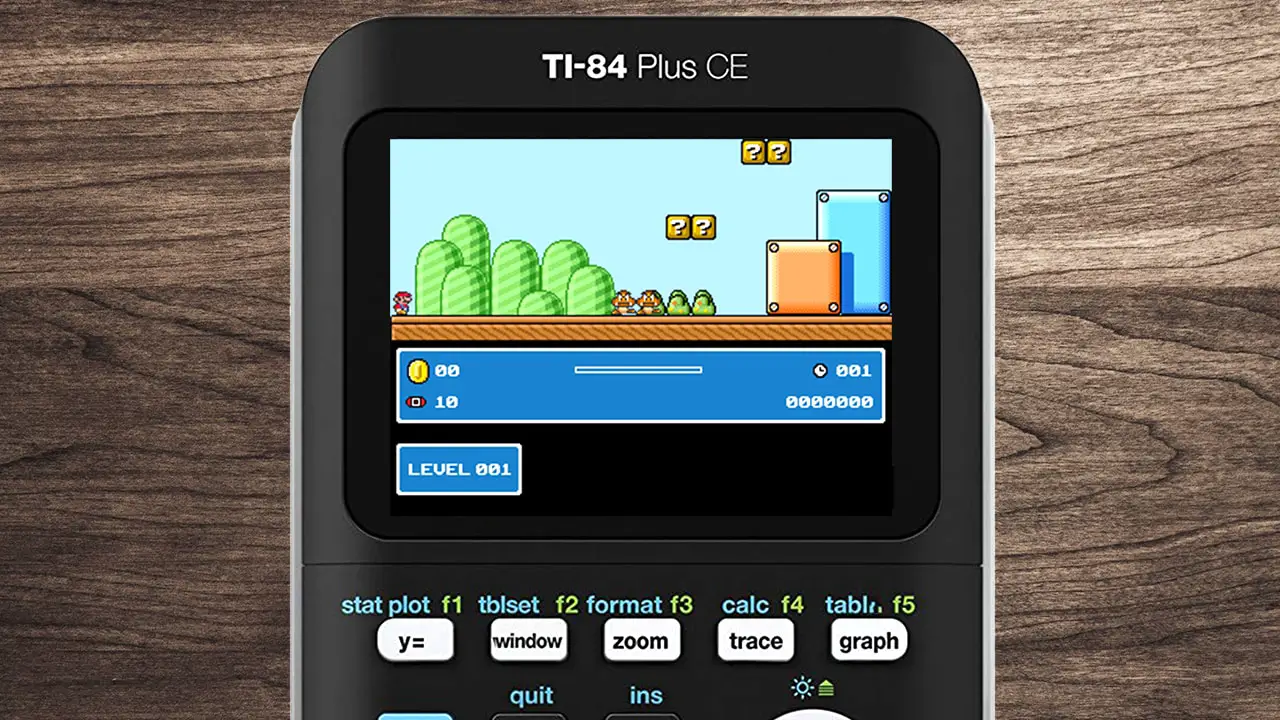
If everything went as planned, the game should now be installed and ready to play on your TI-84 Plus CE graphing calculator. Don’t forget to share this article with your friends, and don’t get caught by your math teacher!
If you get “Error: Invalid”, this means you have a newer operating system that disables the ability to run games. To fix this, you will need to jailbreak your calculator.
If you get an “Error: Syntax” or an “Error: Archived”, this means you need to update your operating system. More information here: TI-84 Plus CE: How to Update the Operating System. To exit the game, simply press Del, Mode, Clear, or On. To delete a game, refer to this article: Delete Programs on a TI-84
The post How to Download Games on a TI-84 Plus CE appeared first on CalcPlex.
]]>The post TI-84 Plus CE: How to Solve Equations appeared first on CalcPlex.
]]>The “Numeric Solver”, as it is called, is capable of solving any equation with a single unknown variable for all real solutions. The steps are simple. so let’s get started!
Solving Basic Equations
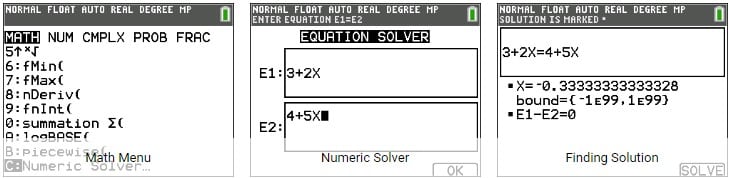
- Access the Numeric Solver by pressing the [Math] button, and then pressing the up arrow key to select the last option. Press enter to open it.
- You should now see the equation solver screen. The two boxes that are displayed represent the two sides of the equation.
- Type the left side of the equation into the E1 box. For example, if the equation was 3+2x=4+5x, you would type “3+2x” into E1. You can type “X” by pressing the [X,T,θ,n] key above the [Apps] button.
- Type the right side of the equation into the E2 box (you can switch between the boxes by using the arrow keys). For example, if the equation was 3+2x=4+5x, you would type “4+5x” into E2.
- Now that you have filled in both sides of the equation, press the [Graph] button at the top of your calculator to continue.
- You will now see “X=0” or x equals some other number. To calculate the actual value of X, press the [Graph] button once more.
- Congratulations! If everything went well, your equation should now be solved.
Solving Equations with Multiple Solutions
As you may have noticed, this program will not automatically provide you with all of the solutions to an equation: it will only give you the answer that is closest to the guess, the number that is typed in before you press [Graph] to actually solve the equation.
So, to find all of the solutions, just keep plugging in different guess values until you find all of them. The video shown at the top of this article has a good demonstration of how to do this.
Limitations of this Program
While this equation solver is definitely a useful tool, it does have some limitations. Here is a list of things that this solver cannot do:
- Equations with multiple unknown variables will not be solved correctly.
- Equations with infinite solutions will come up as having an answer equal to the guess value that is typed in.
- This program will often come up with solutions that are not 100% exact. For example, it might say the answer to “0=x-3” is 2.9999999789, when it is actually 3.
The post TI-84 Plus CE: How to Solve Equations appeared first on CalcPlex.
]]>The post TI-84 Plus CE: How to Update the Operating System appeared first on CalcPlex.
]]>Updating Your Operating System
- Download and install TI Connect CE onto your computer if you don’t have it installed already: TI Connect CE Download
- Download the latest operating system for the TI-84 Plus CE: TI-84 Plus CE OS
- Open up TI Connect CE on your computer.
- Plug your calculator into your computer using the charging cable.
- Click on the Calculator Explorer tab on the sidebar. It’s the tab under the camera icon.
- Drag the TI-84 Plus CE operating system file you downloaded into the list of files shown.
- Click send, and wait for the calculator to install the new operating system.
If all went well, then congratulations! You have updated your operating system. If not, read our troubleshooting section below.
Troubleshooting
- Nothing happens when I drag the file into TI Connect CE: You can manually send the file by clicking on the “Actions” button in the top bar, clicking “Send OS/Bundle to Calculators”, and navigating to the OS file you downloaded.
- It says the operating system is not compatible: Are you sure you have a TI-84 Plus CE? The operating system given above will only work with this calculator, and you will have to download a different file for the TI-84 Plus and TI-84 Plus C Silver Edition.
- My calculator is not connecting to my computer: There are a few things you can try. First, try pushing the cable in harder, you may have to push harder than you think you have to. Second, try using a different computer or reinstalling TI Connect CE.
- Something else? Try contacting TI’s support team, TI Cares
The post TI-84 Plus CE: How to Update the Operating System appeared first on CalcPlex.
]]>The post TI-84 Plus: How to Enter Test Mode appeared first on CalcPlex.
]]>Entering test mode on the TI-84 Plus CE (or any other TI-84 Plus) graphing calculator is an effective way to ensure that students are not able to access stored programs or applications while taking a test. Once the test is over, students are then able to connect their calculators to a computer to exit test mode.
Entering Test Mode
- Turn the calculator OFF.
- Press and hold the right arrow, left arrow keys. While holding these keys down, tap the ON key.
- You will now see the “RESET OPTIONS” screen. To change the default settings, move the cursor over the desired setting and press enter.
- To confirm and enter test mode, press the Zoom key at the top of the calculator to select the “OK” option.
- Press any key to exit.
And that’s really all there is to it – if the process completes successfully without errors, the calculator should now be in test mode. On the TI-84 Plus CE and other color models, there should be a blue banner at the top which says “TEST MODE”.
The post TI-84 Plus: How to Enter Test Mode appeared first on CalcPlex.
]]>