There are thousands of programs and applications available for the TI-84 Plus CE graphing calculator that you can use to make your life easier when solving math problems or when taking a standardized test like the SAT or ACT.
This tutorial explains how to download, send, and launch programs or applications on your TI-84 Plus CE. The process is easy to learn, so let’s get started!
Time needed: 15 minutes.
Step-by-Step: Download Programs on the TI-84 Plus CE
- Download and Install TI Connect CE
In order to send files to your calculator, you are going to need a piece of software called “TI Connect CE”. This software can be downloaded from the following page: TI Connect CE Software Download
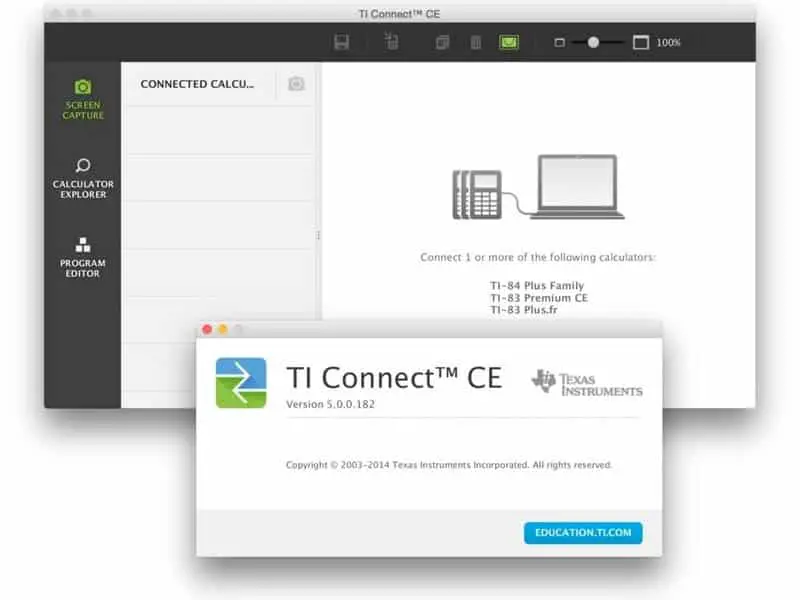
- Download the Calculator Programs
Next up, we need to download the programs you would like to use on your calculator. For the TI-84 Plus CE, you can download math programs, games, and other hacks.
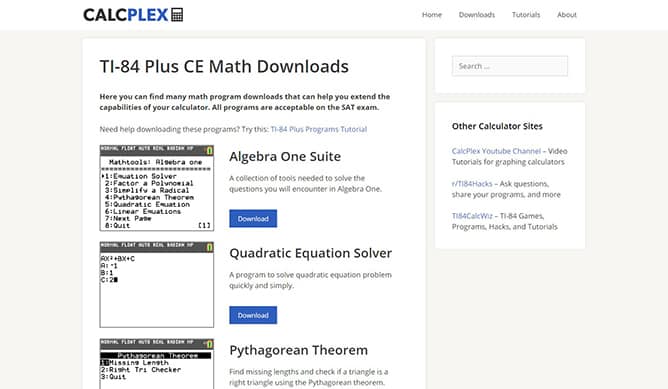
- Extract the Files (if necessary)
Some program downloads come in the form of a .zip file. If this is the case, this means you need to extract the contents of the .zip before we can continue. To do this, open the .zip file and drag all of the files inside onto your Desktop. If the program instead comes in the form of a .8xg or a .8xp file, skip this step!
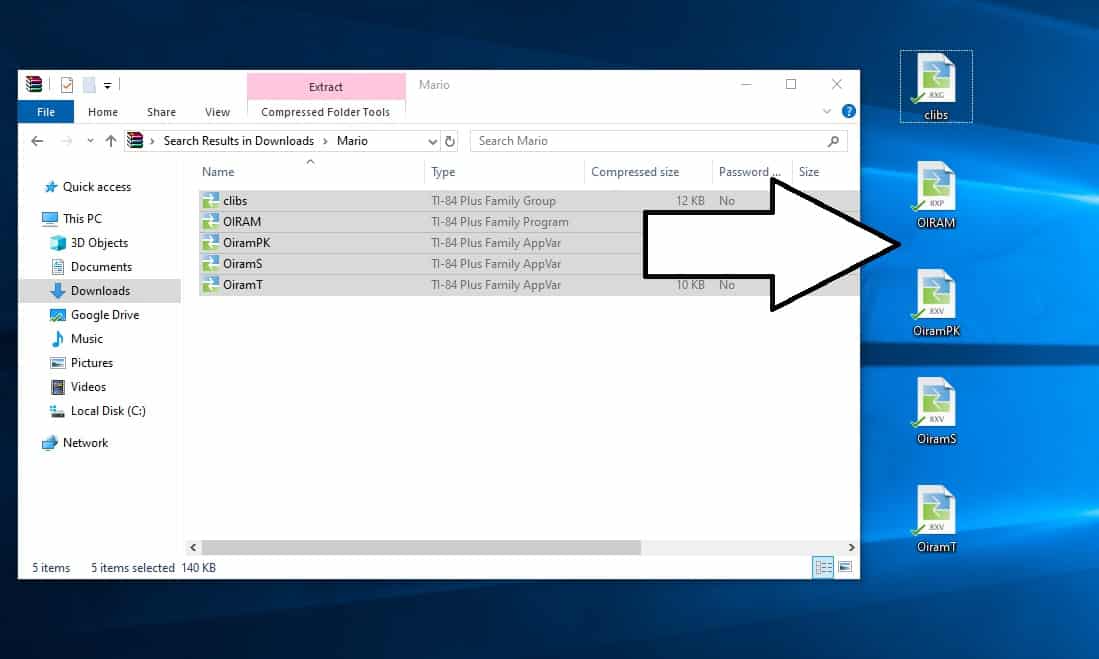
- Send the Program to Your Calculator
Open the TI Connect CE software that you installed earlier. On the sidebar, click on the second option down (the one below the camera), and connect your calculator to your computer using the charging cable. Make sure that your calculator is turned on, and then drag the file(s) into TI Connect CE. Click “SEND”.
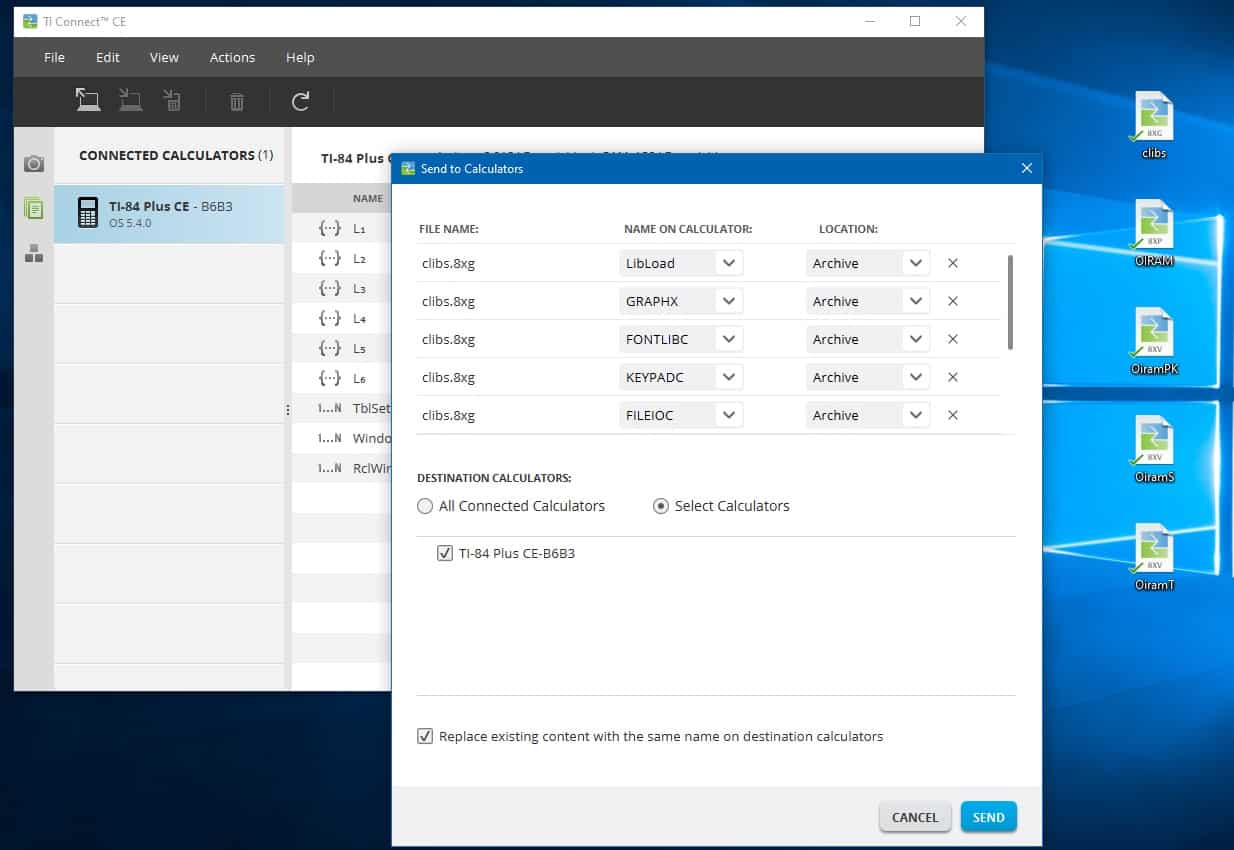
- Launch the Program
Grab your TI-84 Plus CE calculator and press the “prgm” button. Select the program you would like to open and press enter. Press enter once more to launch it. That’s all there is to it! The program will load up on your calculator and be ready to use.
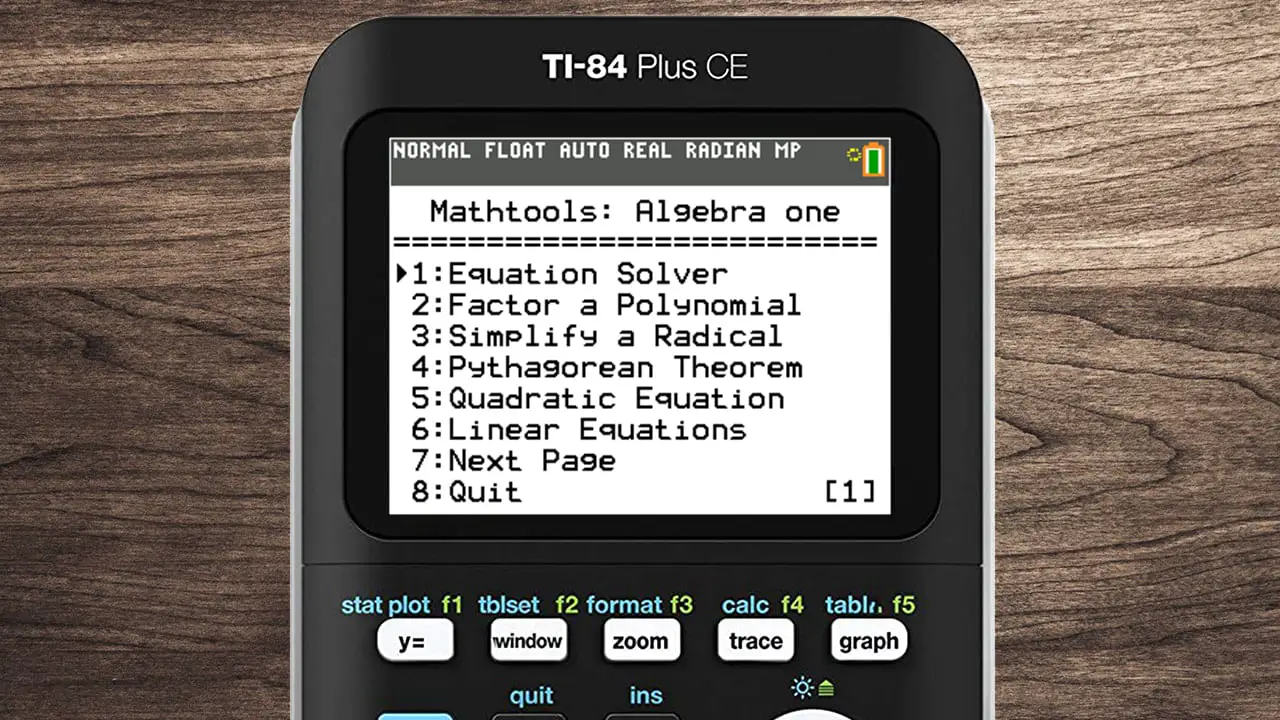
If everything went as shown, then the program should be installed and ready for use on your TI-84 Plus CE graphing calculator. Don’t forget to share this article with your friends, and have fun with your newfound calculator abilities!
If you get an “Error: Syntax” or an “Error: Archived”, this means you need to update your operating system. More information here: TI-84 Plus CE: How to Update the Operating System. To exit the game, simply press Del, Mode, Clear, or On. To delete a game, refer to this article: Delete Programs on a TI-84
